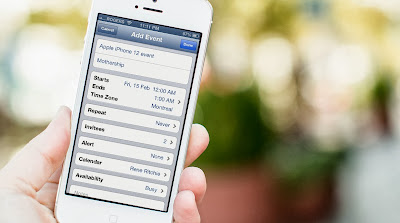Best 10 Tips and Tricks for iPhone
How about transforming the way you use your old iPhone. Most of the
iPhone users are not aware of the multi-functionality of their iPhone. Here are some of the
best 10 tips and tricks for iPhone users.
iPhone Locks Up:
Even though it rarely happens, at certain times iPhone locks up. It goes into the sleep mode even if the battery is not exhausted. At times, apps loaded in your iPhone can crash and hang up the device. Don’t be terrified and try to reboot your device. You can do so by holding the Home and Power button.
Create Image of iPhone Screen:
At any given time you can create an image of iPhone screen. To do this, hold the Home and Power Button concurrently. A screenshot of the screen will be stored in the Image app.
iMessage:
iMessage app doubles up as an SMS tool. If you want to send text messages to friends with non-iPhone device, text more than 160 characters breaks into two messages. You can forecast this situation by adding a character count to your iPhone.
Follow the link Settings-> Messages-> Character Count.
Use Camera Flash for Notification:
Apple smartphones are devoid of any LED flash to notify about the incoming call or alarm in the silent mode. The camera flash of your iPhone can be used for notification. Follow the link Settings-> General-> Accessibility-> LED Flash to set the flash for alerts.
Use iPhone while it is Locked:
You can use your iPhone device even while it is locked. With the screen is locked, you can still perform some work. To bring Siri, strike and press the Home button. For audio controls, tap the Home button twice.
Use Headphone Cord to Click Self Picture:
Every iPhone user is aware of the fact that they can click their self-picture by pressing the Volume Up button. But if you want to take your picture from a little distance, then plug in the headphone and use the built-in volume button of the headphone to click your self-image.
To Add Events:
To add events, strike and press the Calendar. You can also use the + button. Select the Day mode and select the hour to store the particular event.
Scroll Up the Page Quicker:
If you have scrolled down a very lengthy document, web page or email and want to scroll up to the top, then give a slight knock on the clock present at the topmost part of the screen. By doing so, you will instantly reach the beginning of the page.
Give Voice Commands to Siri:
You can give voice commands to Siri any time you wish. You can do so without touching the Home button. Just raise your iPhone near your ear and give orders. To setup the Siri, follow the link Settings-> General-> Siri-> Raise to Speak.
Use iPhone as Dictionary:
You iPhone boosts with an in built dictionary. Anywhere and at any time you require to find the meaning of any word in Safari, then just strike and hold it. Out of the many options, ‘Define’ will appear. It will define the word.
Transfer iPhone Data to PC without iTunes or iCloud
If you feel tired of using iTunes for transferring music, photos, and videos to PC or iPod/iPad, there are many iTunes alternatives, which offers more than iTunes did, and requires fewer efforts. You can manage your iPhone with free iPhone manager.
Follow the tricks and explore new dimensions of your iPhone.